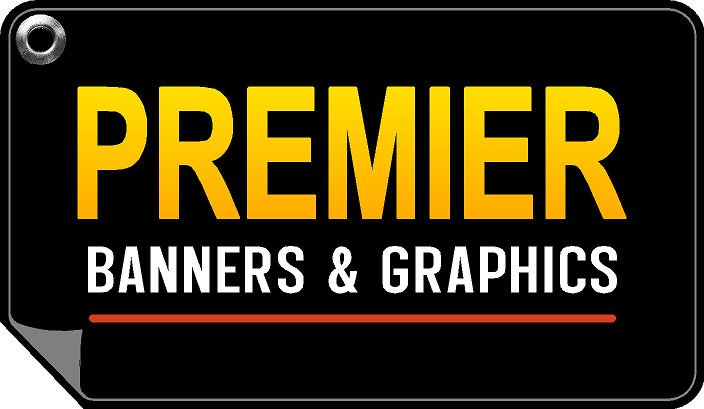⚠️ Critical Warning
Many customers experience disappointment with their printed products because they export low-quality files from Canva. Please read these instructions carefully to avoid pixelated or blurry prints.
Step-by-Step Guide to Export Print-Ready Files
Create Your Design in Canva
Design your artwork at the exact dimensions you plan to print. For Banners, we recommend setting up your design at the final print size.
Export as PDF - Print Quality
When your design is complete, click the "Share" button in the top right, then select "Download". Choose PDF Print as the file type. This is crucial for maintaining quality.
Check "Crop marks and bleed"
Enable the "Crop marks and bleed" option if available. This adds a small margin around your design that helps ensure no important elements are cut off during printing.
DO NOT Export as JPG or PNG
IMPORTANT: Exporting as JPG or PNG will result in pixelated prints. These formats are not suitable for large-format printing.
Why This Matters
PDF Print files preserve the vector elements of your design, ensuring crisp, clear printing at any size. JPG and PNG files are pixel-based and will look blurry when printed at large sizes.
After designing in Canva, return to our site and use the "Upload Artwork" option to upload your PDF file.